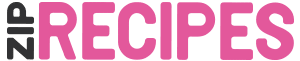Edit: this feature is being deprecated, and is now replaced by the new Recipe Grid 2.
An index adds structure to your site, you can make several different types. Here’s how to do the alphabetical one:
1. Under Zip Recipes menu click Recipe Indexes:
2. Click Create New Recipe Index:
3. Click Save. This will create an alphabetical index:
4. Now, let’s show the index in a page. Copy the shortcode by highlighting, right clicking on it and then clicking Copy:
5. Create a new Page by clicking Pages > Add New menu:
6. Add a title like Recipe Index and then paste the shortcode in the body:
7. Publish it.
8. View the published page.
9. You should see your first index page. As you can see it’s categorized alphabetically:
Creating a Category-based Index
1. Under Zip Recipes menu click Recipe Indexes:
2. Click Create New Recipe Index:
3. Select Recipe category under Group recipes using
4. Click Save. This will create a category index.
5. Copy the shortcode by highlighting, right clicking on it and then clicking Copy:
6. Create a new Page by clicking Pages > Add New menu:
7. Add a title like Category Index and paste the shortcode here:
8. Publish it.
9. View the published page.
10. Now you’ll see you recipes grouped by category that they were saved in:
11. For example, my Chicken Paprika recipe has the category Hungarian and it shows up under Hungarian in the Index page: