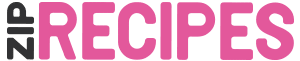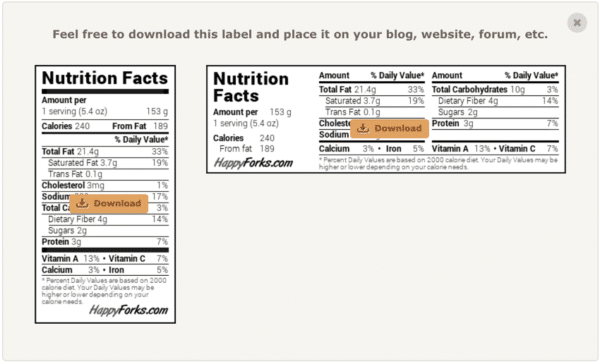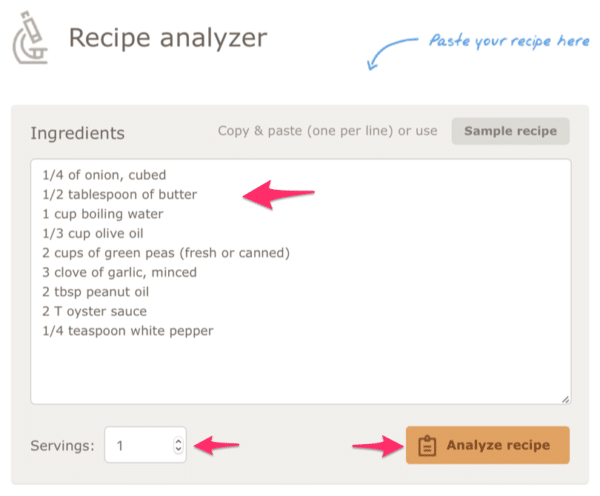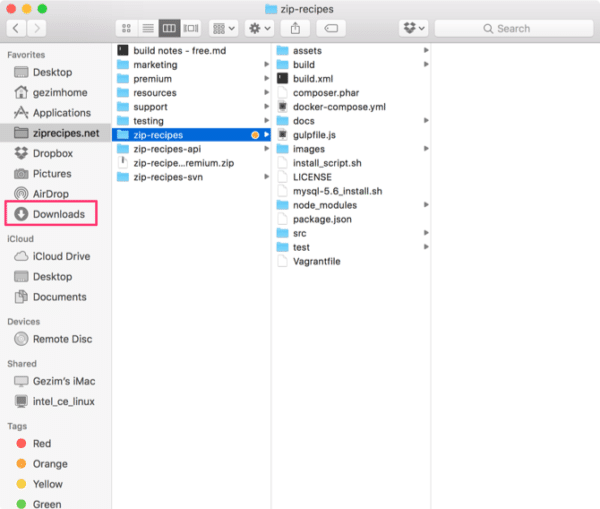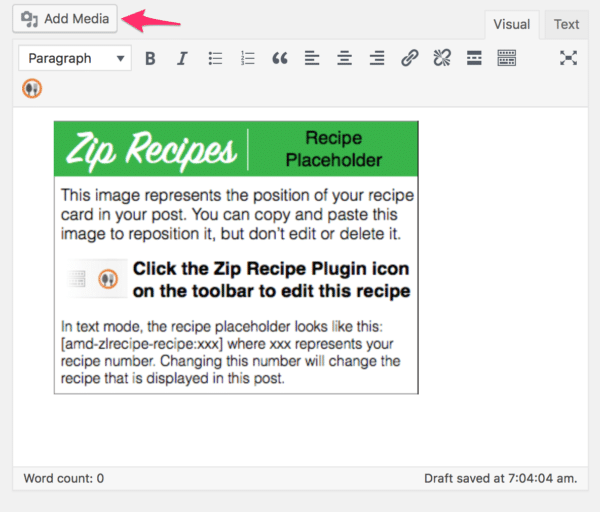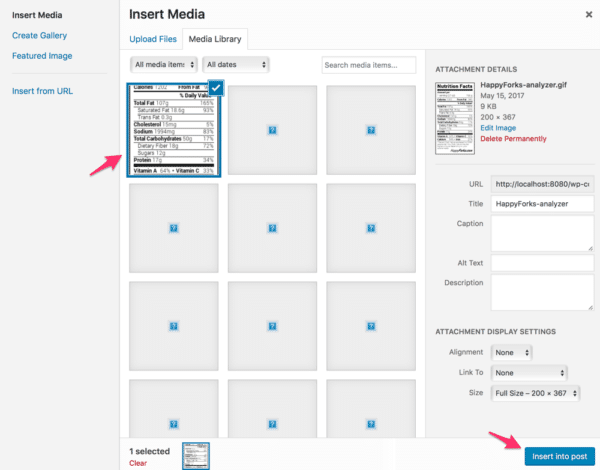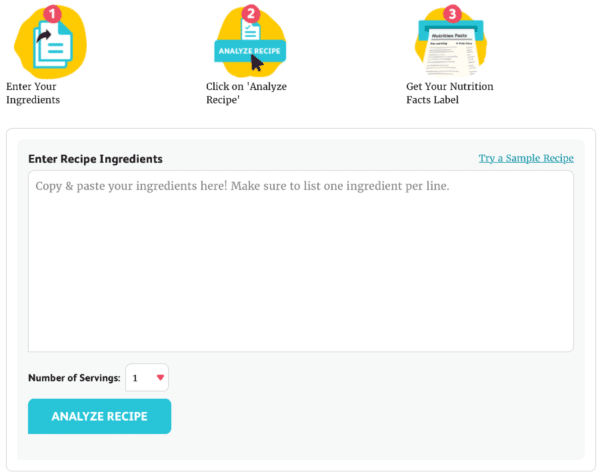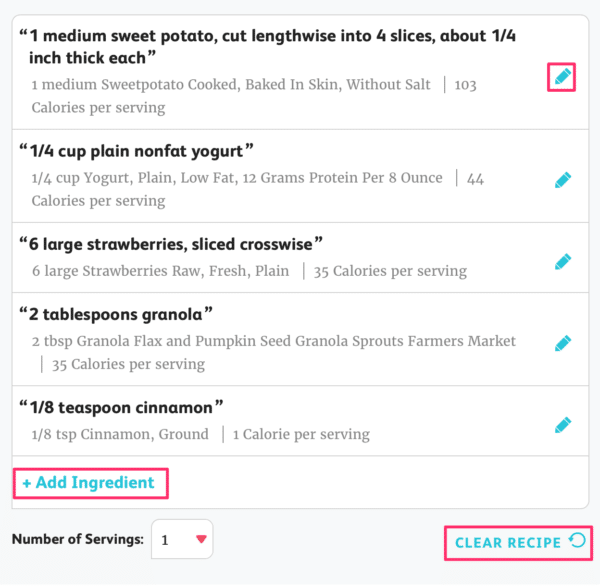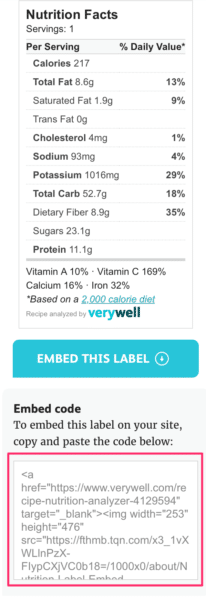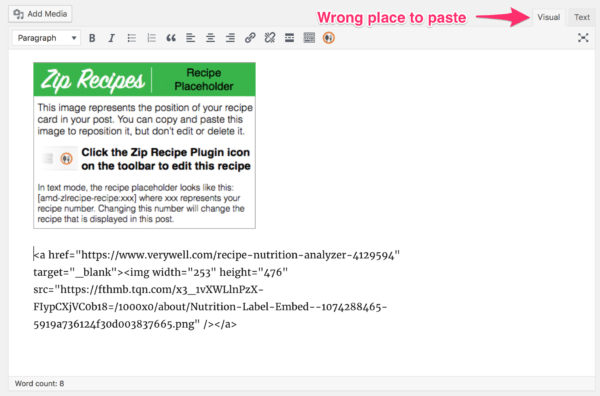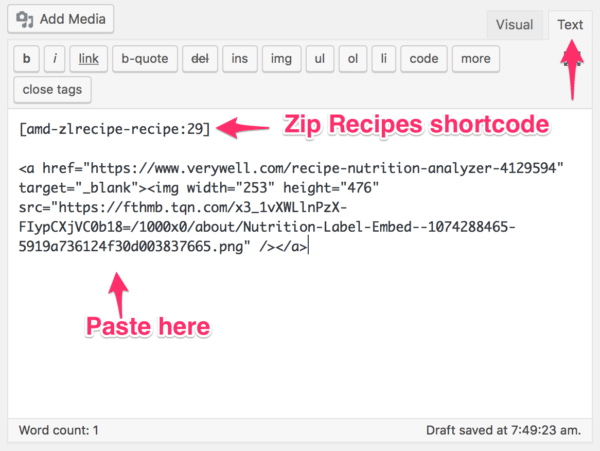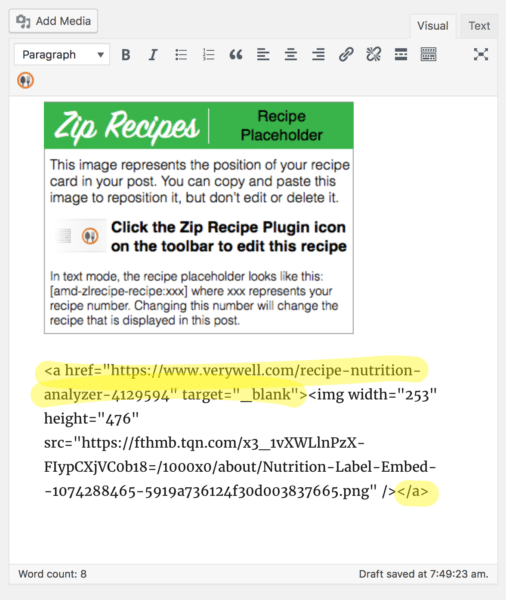Last week, I released the much sought-after, Automatic Nutrition calculator feature for Zip Recipes.
It basically generates a nutrition label for your recipe as you’re creating the recipe. You just click one button and you’re done.
However, this is a premium feature and I realize that there are food bloggers out there who have time but don’t have much money to invest. That’s why I’m writing this.
Overview
I thought I would have a few different options to cover here but found that unfortunately, most of them are a pain in the neck to use.
They require you to search for each ingredient separately, choose from a list of results. Is it “Onion, raw,” “Onion, welsh, raw,” and so on. That’s really annoying and I’m not going to recommend these options:
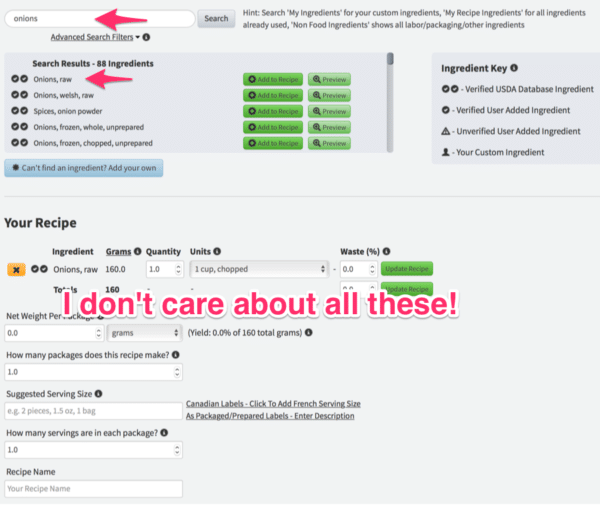
In addition, most of these are not suitable because they want to do more than just generate a nutrition facts label for you. They want to create the whole recipe (and possibly use it for their own purposes as well).
Anyway, I am going to cover two options which I like and would use myself (of course, if Zip Recipes didn’t automatically do this for me ).
HappyForks.com
I love how simple and well designed HappyForks.com is!
You can get your nutrition label following these easy steps:
- Enter your ingredients
- Enter number of servings
- Click Analyze Recipe
- Click
Nutrition Facts label:
- Click
Downloadon the label you would like: you have two options, horizontal or vertical:
The nutrition label image will be downloaded in the Downloads folder, in most cases:
Adding HappyForks.com nutrition label to your WordPress website
Once the label is generated using VeryWell and you have saved it to your computer you can add it to your recipe like so:
- Edit the recipe post in WordPress
- Click
Add Mediabutton
- Drag and Drop the nutrition label you saved to your computer
- Ensure it’s selected (notice the checkmark)
- Click
Insert into postbutton
Pros of HappyForks.com
HappyForks.com has a few great pros here:
- It’s very easy to use and pleasing to the eye
- It gives you quite a detailed analysis of the recipe. Presumably, you can take screenshots of some of this data use it in your posting as well…but I’m not a lawyer!
- You can edit the ingredients once you enter them and update and then download the nutrition label again
- You can save the recipe for in the site in case you decide to update the recipe later
- It’s fast and doesn’t have a lot of annoying ads
Cons of HappyForks.com
- The biggest downside is that you have to leave your WordPress posting and go somewhere else to generate the recipe. In addition, you have to generate the nutrition label every time you update your recipe in WordPress.
- The other disadvantage this nutrition label has is that it does not tell Google any thing extra about your recipe. Google cannot read it.
- The resulting nutrition label does include HappyForks.com branding, which isn’t that bad but it may annoy you.
- The only other issue I can come up with in regards to HappyForks.com is the nutrition label button can be easy to miss.
VeryWell
Now, let’s have a look at VeryWell.
It’s evident that VeryWell and HappyForks.com are very similar in design. They do generate the results a bit differently.
VeryWell lays out the instructions clearly at the top. To generate the label, it’s a few easy steps:
- Enter the recipe ingredients in the big box
- Select number of servings
- Click
Analyze Recipebutton.
Once the recipe is analyzed, you can change individual ingredient items, add additional ingredients, or clear the recipe for a fresh start:
VeryWell handles the nutrition label generation a bit differently. Instead of saving the nutrition label to your computer and uploading it to WordPress, they give you a code you can paste on your website:
Adding VeryWell nutrition label to your WordPress website
To add the generated label to your post, you can copy the code that it generates, and paste it.
However, there is a wrong place to paste it, and it may not be obvious. Wrong place to paste it is in the Visual tab:
Instead, click the Text tab and paste the code like this:
Now, if you go back to Visual tab, things will look better (it may take a second to load):
If you preview the post now, you will notice that people can click on the nutrition label generated by VeryWell and they’re taken to their website. If you don’t like this behaviour you can change the code when you paste it. Remove the parts highlighted here:
The part you still want looks something like this:
<img src="IMAGE URL" width="NUMBER" height="NUMBER" />
Nerd Alert: This is called an image tag in HTML.
Pros of VeryWell
- VeryWell, indeed does have a very simple interface to generate the nutrition label.
- I do like that you can go and modify the ingredients and update the label easily.
- Adding the nutrition label to WordPress, in a way, is easier than HappyForks.com. Just copy and paste a bit of code.
Cons
- Even though, it’s easier to embed the code on your website, the cons of that are that the nutrition label is stored on VeryWell. Should they disappear from the internet tomorrow, so will your nutrition labels.
- Like the one generated by HappyForks.com, this nutrition label does not tell Google anything extra about your recipe. Google cannot parse it and understand it.
- The other annoyance with the way the nutrition label is generated is that it automatically links to VeryWell. See the instructions above on how to remove the linking.
- I will say that another con in my mind is the fact that VeryWell is a broad website and not one focused on recipes or nutrition. Therefore this took may be left behind any time they choose; it’s not their…bread and butter after all!
How does Automatic Nutrition feature from Zip Recipes compare
Let’s compare how Zip Recipes works to generate the nutrition facts label with VeryWell and HappyForks.com.
Now, I realize this is inherently an unfair comparison because Zip Recipes has the advantage of being right at your fingertips — it’s on your WordPress website and that’s where it’s strength comes in.
Like VeryWell and HappyForks.com, in 3 steps, you can generate the nutrition label:
But notice that it’s literally only one button click more than you usually would do when posting a recipe anyway. You can have Automatic Nutrition on your site in a few clicks!
Pros of Automatic Nutrition
- It saves time since you don’t have to leave WordPress, copy some code and change it or save an image and upload it again. All that is done for you.
- It generates the nutrition data in a format so Google and also read it. This means higher ranking for you.
- Your readers can print the nutrition label (this can be configured)
Cons of Automatic Nutrition
- It costs money. I’m assuming you’re reading this post because you’re on a tight budget and can take the extra time to generate labels manually with VeryWell or HappyForks.com
If you found this useful please comment and let me know. If you didn’t, please, please, comment and let me know!