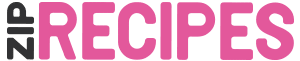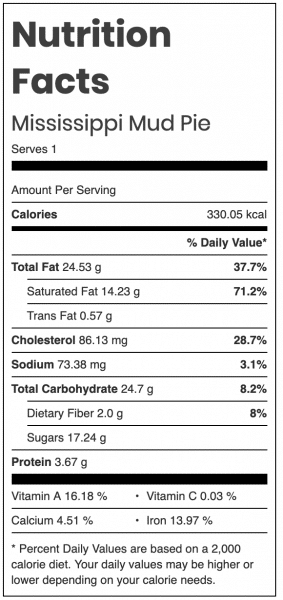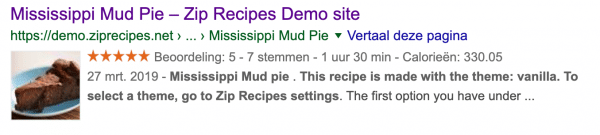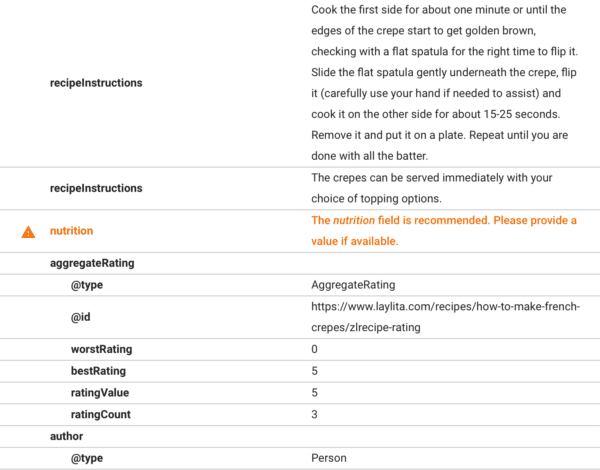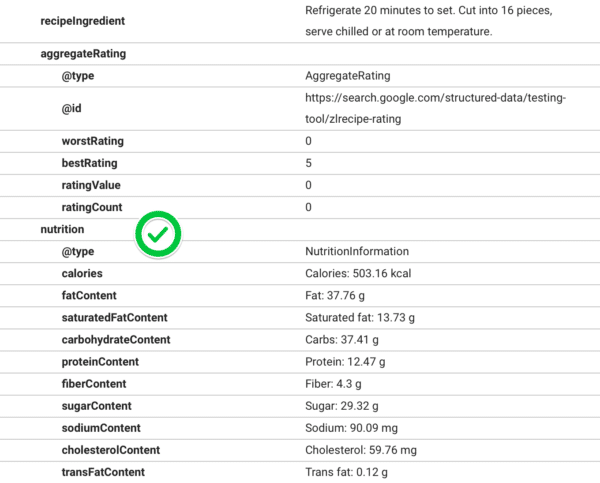Automatic Nutrition label generation
You’re building a recipe food blog, and need to rank higher. Then Nutrition label is included in the free version, but if you want to get all the values pre-filled, you’ll need the Automatic Nutrition label maker (available in our Recipe Lover plan) might be just the edge you need: it enhances your recipes by auto-populating nutrition data and embeds a nutrition label in your recipe card in just one click. It wil generate a beautiful Nutrition Label, completely prefilled:
Because the data will also generate Google friendly schema.org data, a happy consequence is that the nutrition data will show up in Google as well (check “calories”), and Google will reward you for this structured information with ranking!
This gets you a higher Google ranking!
As they say, Google works in mysterious ways! However, sometimes, we’re lucky enough for Google to give us a hint about what type of content it likes or doesn’t. When it comes to recipes, Google has made an incredible tool available for us. It’s called Structured Data Testing Tool. With Structured Data Testing Tool, Google gives us hints about what it likes to see in a recipe.
If you recipe does not contain nutrition data, Google kindly warns you as you can see below. Not to worry, though. Automatic Nutrition feature will generate the nutrition automatically for you. This will get you back in Google’s good graces.
Automatic Nutrition generates Nutrition Facts labels for your recipes. Zip Recipes includes the recipe name in the Nutrition Fact label for people who may use Google Image Search looking for specific nutritional information. Just another way Zip Recipes Automatic Nutrition helps you with your search ranking.
Your Readers Are Counting… Everything!
You’re well aware that your readers are counting calories, avoiding carbs, or are on a number of different diets. For many of your readers, a lack of nutrition information may mean they cannot use your recipes or they have to jump through hoops to calculate the nutrition themselves. Automatic Nutrition helps you make the nutrition information they need available at their finger tips.
It could mean the difference between a user falling in love with your website or leaving and not returning.
Is It Really That Easy?
We’re not kidding! All it takes is:
- Enter your ingredients.
- Enter number of servings.
- Click a magical button!
Google is Happy with Your Website
Once you generate the nutrition for your recipe with Automatic Nutrition, Google is a lot happier!
It Looks Great
Nutrition data can be included in your recipe card in different formats. The best way is as html, because Google can read this information best. For a preview, see our recipe at demo.ziprecipes.net. In this recipe we have added the nutrition data as a widget in the sidebar, and we have checked the option “hide nutrition label” in settings.
Other possible formats are: plain text, (this option, not generated but provided manually by you, is also included in the free version of ziprecipes), or as a label. These 2 formats are both still available, but as Google prefers the html version, and it has the added bonus that it looks better, we advise you to choose that.
Take a look at all features of Zip Recipes Lover