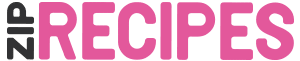Today we’ve released the 5.0.12 version of Zip Recipes lover, which now includes an alternative method to display the Nutrition Label. Until now, the Nutrition Label was generated as an image, downloaded to your site, then displayed below the recipe. This was great, but had a downside: search engines like Google have much more trouble seeing what an image is about than when it’s just characters. To make it even easier for Google to understand the nutrition label, we have created a schema.org compatible Nutrition Label. An additional advantage is that the html/css variant is very sharp and clear, more so than the image label.
(Schema.org is a collaborative, community activity with a mission to create, maintain, and promote schemas for structured data on the Internet, on web pages, in email messages, and beyond)
To let you be more flexible with the placement of the Nutrition Label, we’ve also added a Nutrition Label widget, and shortcode. This gives you, the user, detailed control over the placing of the label, and so over the look of your recipe. For example, on our demo website (in progress, but soon to contain more recipes and examples) in the first demo recipe: demo.ziprecipes.net/mississippi-mud-pie you can see a recipe where the default Nutrition Label (at the bottom) is hidden. Instead, we have added the label as widget in the sidebar, as schema.org html/css.