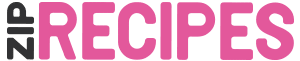Sometimes you may want to customise one of the recipe blocks in Zip Recipes beyond the possibilities of the style options, or beyond css possibilities. In that case you can adjust the source template of the block. For example, you want to change the html of the nutrition label.
To do this, follow the following steps:
- in your theme directory, create a folder with the same name as your plugin folder. If you’re using premium, this is zip-recipes-lover. If you’re using the free plugin, this is zip-recipes.
- Copy the block you want to edit from the views folder in the Zip Recipes plugin to this new folder. In our example “nutrition-label-html.php”.
- Adjust the html
You’re done!
Zip Recipes will now automatically use your edited template.
Pro tip: list your changes in a comment block at the top of the file. If in the future the template should change so much you need to update it, you can copy the new file, then easily apply those changes to the new file.