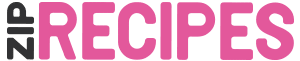Upgrading from ZipList Recipes Plugin
Zip Recipes Plugin is 100% compatible with ZipList Recipes Plugin. If you already have the ZipList Recipes Plugin installed, you need to first deactivate it before installing Zip Recipes Plugin. Follow these steps and you should be good to go in a minute:
1. Log in to your WordPress admin dashboard. You should see a screen like this:
2. Go to Plugins page by clickin Plugins on the left navigation menu.
3. Click Deactivate under ZipList Recipe Plugin.
4. Now go to Installing the Zip Recipes Plugin and follow the instructions to install Zip Recipes Plugin.