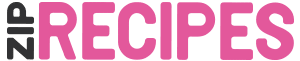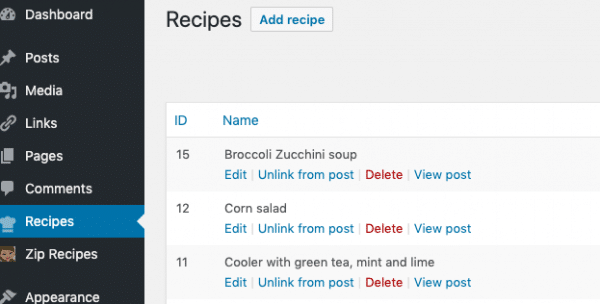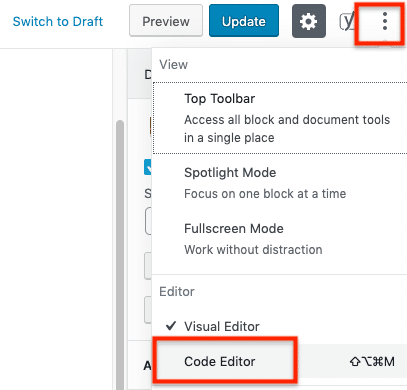Zip Recipes will in most cases add the necessary shortcodes automatically, both in Gutenberg, with the Zip Recipes block, or in the Classic Mode.
But sometimes it’s useful to know the the different shortcodes. You’ll need the recipe ID to make it work. You can find the recipe ID in the recipe table by clicking “recipes”. Then you’ll see the ID in the left column.
With this ID you can manually create a shortcode. In the example below I have created a shortcode for Recipe ID 10:
Gutenberg:
<!-- wp:zip-recipes/recipe-block {"id":"10"} /-->
Or for the Classic Editor:
[amd-zlrecipe-recipe:10]
To add this code, you need to switch to the “text” view of your editor (Classic Editor)
Then you can paste the shortcode into the page.
In Gutenberg, you can click the icon with the three dots (see screenshot), then click the “Code Editor”. Likewise, you can paste the shortcode here.
For the Recipe Grid shortcode, see the Grid article